1. Create user (this is only done once)
To get started, you must first receive an email from Statistics Norway with a link to the portal. Via the email and the link, you register with your username and create the fixed password you will use when you log in later.
The email looks like this:
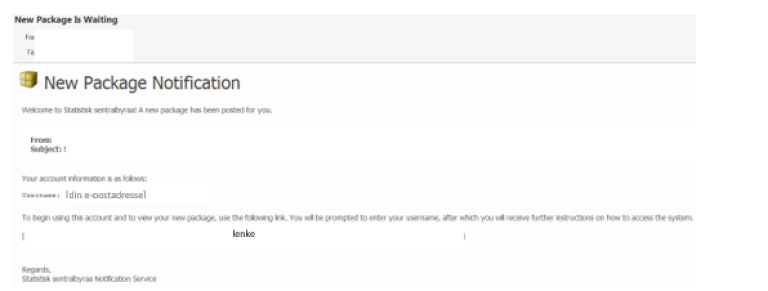
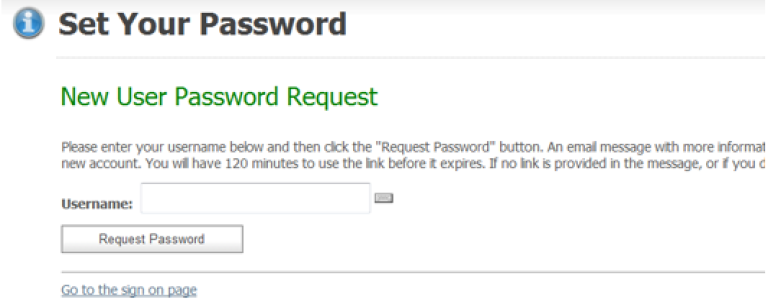
Use your email address as your username and click on Request Password. You will then receive a new email.
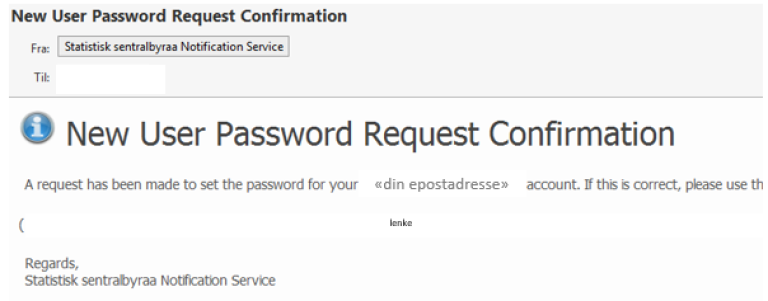
Click on the link you receive in this email.
A page will then appear where you create your own password (the account password) by clicking on Set Password - remember to keep the password for use when logging in later. Statistics Norway does not have access to this password.
Note that this is the account password you should always use to access your account.
In addition, you need a one-time password to access the relevant data. You will receive a one-time password via SMS for each shipment. This only applies to the shipment in question. It can NOT be used to log in to the account. To do this, use the account password.
A page will then appear where you create your own password (the account password) by clicking on Set Password - remember to keep the password for use when logging in later. Statistics Norway does not have access to this password.
Note that this is the account password you should always use to access your account.
In addition, you need a one-time password to access the relevant data. You will receive a one-time password via SMS for each shipment. This only applies to the shipment in question. It can NOT be used to log in to the account. To do this, use the account password.
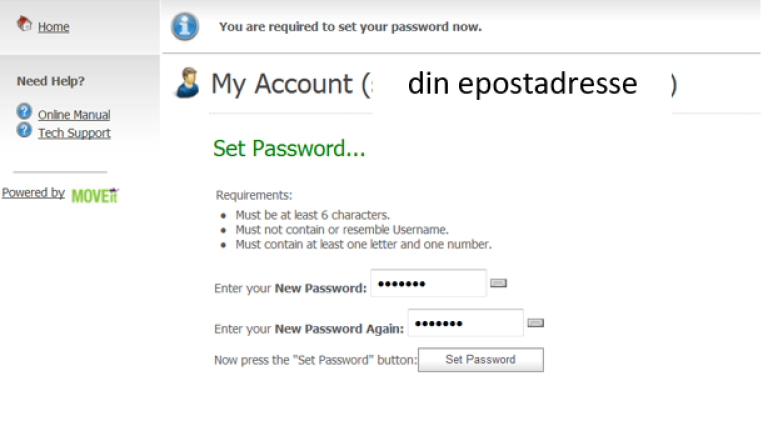
You have now registered as a user on fx.ssb.no and can exchange files with Statistics Norway on a secure line.
2. Receive data from Statistics Norway
Once Statistics Norway has sent you data, you will receive an automatically generated email about "New Package Is Waiting", with a link. Click on this link and you will see the login screen. Log in with your username and the password you chose when you registered.
In case of problems with login or forgotten password, contact Customer Service at Statistics Norway, at kundeservice@ssb.no or tel. 62 88 55 50.
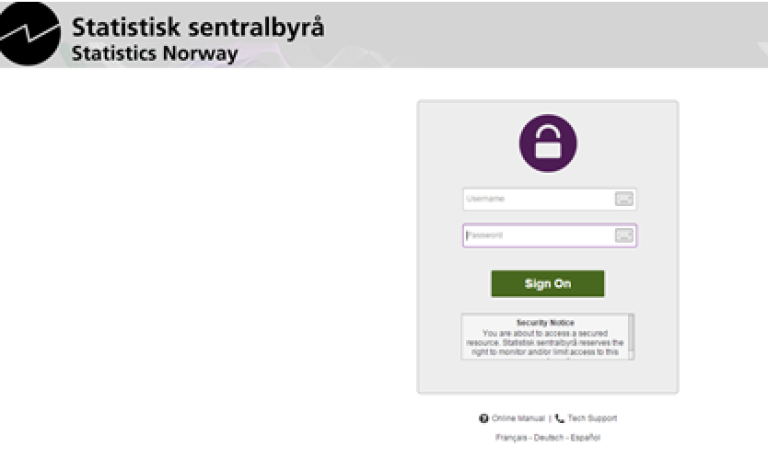
Once you have logged in, a screen with the transmission from Statistics Norway will appear. Here you see the files. Click Download to download them. The files are encrypted and password protected. You will receive the password to open them by text message:
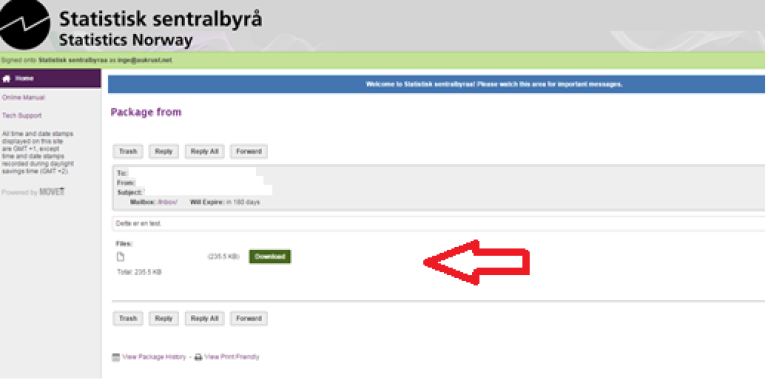
You can also log in to fx.ssb.no directly without the link.
If the Install the Upload / Download Wizard appears after you have logged in, click on Disable the Wizard. Then you get an inbox where you see submissions from Statistics Norway and can choose the one you want to open. The download of the file (s) is otherwise the same.
If the Install the Upload / Download Wizard appears after you have logged in, click on Disable the Wizard. Then you get an inbox where you see submissions from Statistics Norway and can choose the one you want to open. The download of the file (s) is otherwise the same.
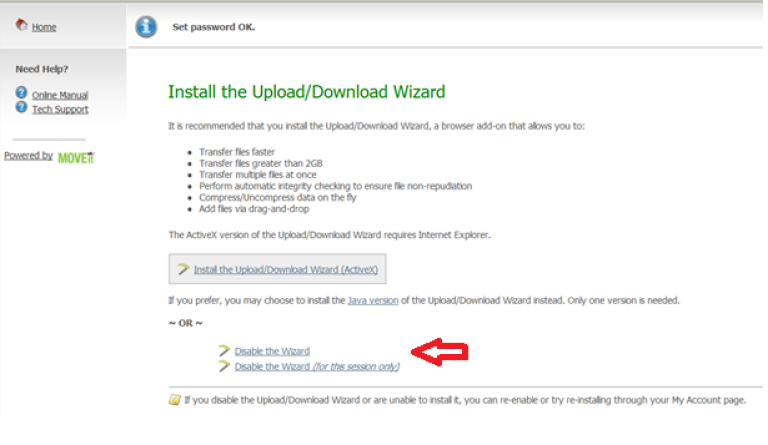
3. Send data to Statistics Norway
To send data to Statistics Norway go to fx.ssb.no and log in with your username and password. If the Install the Upload / Download Wizard appears after you have logged in, click on Disable the Wizard. You will then see this screen:
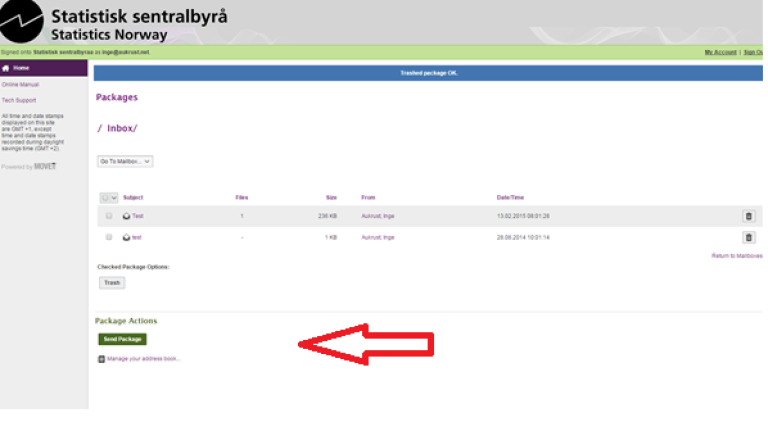
Click on Send Package and you will see this screen:
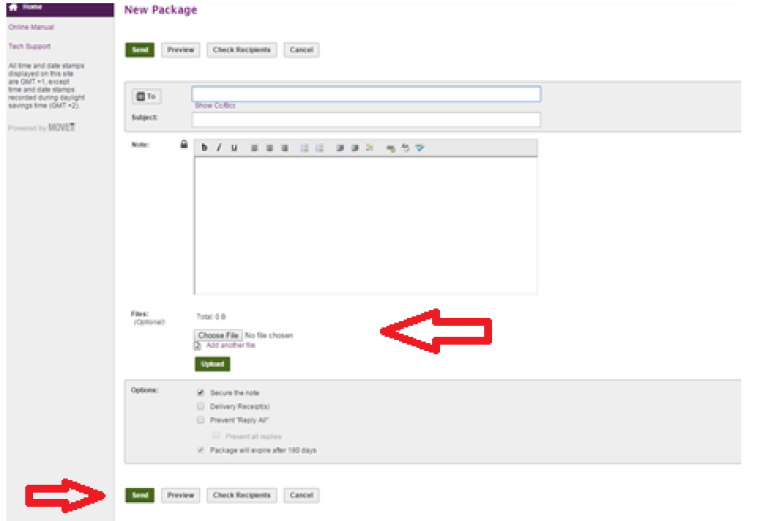
Enter the e-mail address of the recipient in Statistics Norway and state what the transmission is about. Include Statistics Norway's case number / reference. Add the file (s). Remember that the data you send must be encrypted. Click Submit.